
In this tutorial I am going to show you how to create a password protected folder with a batch file. This batch file simply hides a folder from view in a special way and then again shows the folder if the correct password is entered. Even if a person manages to get the folder while it is hidden it will seem like Control Panel, not a folder. To make the batch file save the following code as Locker.bat using notepad.
When you first run the batch file a new folder named NXFolder will be created. Put the files you want to hide into the folder and run the batch file again and confirm that you want to hide the folder. After the folder is hidden run the batch file again and enter the password to unlock the folder. In this code as you can see in the fourth line of the batch file, the password is set to NX1123. So enter the password to unlock the folder. To change the password just edit the fourth line of the batch file.
NOTE: When you copy the batch file to another directory a new secure folder will be created. To move the secure folder to another location, first unlock the folder and copy the folder and the batch file to the new directory. Also don't use this as your only mean of security for important files.










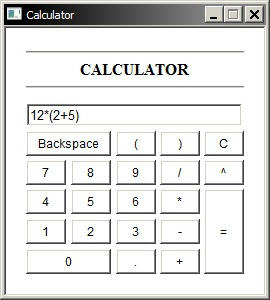
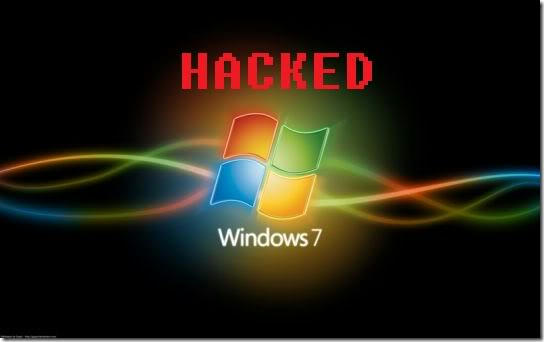


really good piece of information, I had come to know about your site from my friend shubodh, kolkatta,i have read atleast nine posts of yours by now, and let me tell you, your site gives the best and the most interesting information. This is just the kind of information that i had been looking for, i'm already your rss reader now and i would regularly watch out for the new posts, once again hats off to you! Thanks a lot once again, Regards, How to create batch file
ReplyDeleteThanks for your feedback and stay tuned for my future posts. Also share the blog with your friends and family!
Deletereally thanks mate very usefull.. thumbs up.. (Y)
ReplyDeleteThanks for your comment. Please share the blog with your friends and check out my other posts.
Delete